Mobile Technology
Why Is There No Network on My Mint Mobile? Step-by-Step Explanation
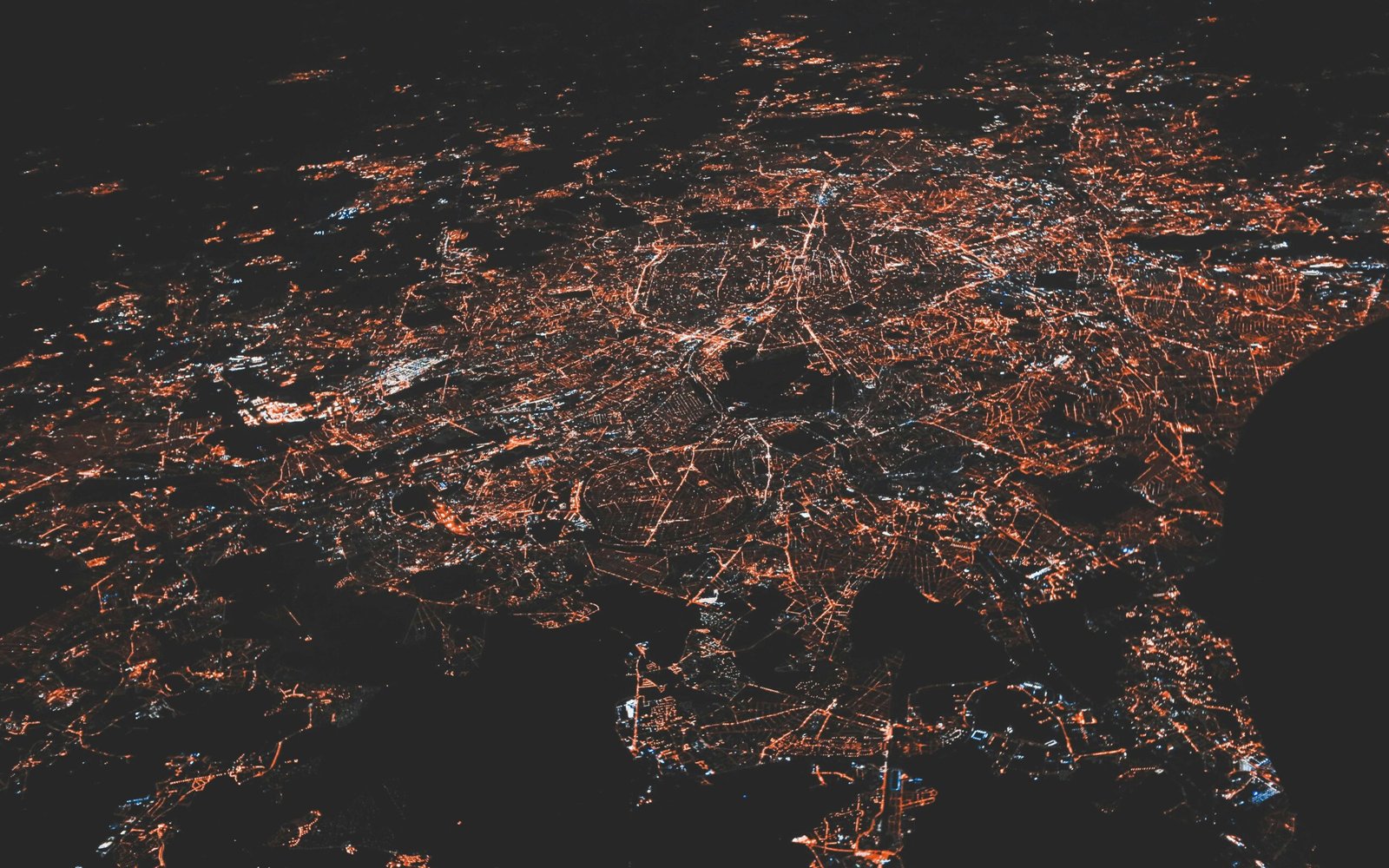
Contents
- 1 Common Causes of Network Issues on Mint Mobile
- 2 “Why is there no network on my mint mobile?” Step-by-Step Troubleshooting Guide
- 3 1. Check for Mint Mobile Service Outages
- 4 2. Restart Your Mobile Device
- 5 3. Ensure SIM Card is Correctly Inserted and Not Damaged
- 6 4. Verify Phone Compatibility
- 7 5. Update Your Phone’s Software and Carrier Settings
- 8 6. Adjust Network Settings
- 9 7. Reset Network Settings
Common Causes of Network Issues on Mint Mobile
Experiencing network issues with Mint Mobile can be frustrating, but understanding the common causes can help in diagnosing and resolving the problem. Why Is There No Network on My Mint Mobile? Several factors, ranging from hardware to software, as well as environmental conditions, can contribute to network disruptions.
One of the primary hardware-related issues includes problems with the SIM card. A damaged or improperly inserted SIM card can prevent your device from connecting to the network. Ensuring that your SIM card is correctly positioned and free from damage can often resolve connectivity issues. Additionally, phone compatibility is a crucial factor. Not all devices are compatible with Mint Mobile’s network; therefore, verifying that your phone supports the necessary frequency bands is essential. Another potential hardware problem is a damaged antenna, which can severely impede your device’s ability to connect to the network.
Software-related issues can also cause network problems. Outdated firmware or incorrect network settings can disrupt connectivity. Keeping your device’s software up-to-date is crucial for optimal performance. Also, incorrect APN (Access Point Name) settings can prevent your device from accessing the network. Configuring the APN settings correctly, as provided by Mint Mobile, can resolve such issues. Additionally, some devices may require specific updates to function seamlessly with Mint Mobile’s network.
Environmental factors can play a significant role in network performance. The location of the user is a vital consideration; areas with poor network coverage will naturally experience connectivity issues. Similarly, adverse weather conditions such as heavy rain or storms can temporarily affect signal strength. Network congestion, especially in densely populated areas, can also lead to reduced network performance as multiple users vie for bandwidth.
By understanding these common causes, Mint Mobile users can more effectively troubleshoot and identify the reasons behind their network issues. Whether it’s a hardware malfunction, a software glitch, or an environmental factor, addressing these root causes can help restore reliable network connectivity.
“Why is there no network on my mint mobile?” Step-by-Step Troubleshooting Guide

Experiencing network issues on your Mint Mobile service can be frustrating. This step-by-step guide will help you troubleshoot and resolve these problems effectively. Follow each step carefully to restore your network service.
1. Check for Mint Mobile Service Outages

First, verify if there is a service outage in your area. Visit the Mint Mobile website or contact their customer support to check for any reported network issues. Service outages can affect connectivity, and knowing if this is the cause can save you time troubleshooting other aspects.
2. Restart Your Mobile Device

Restarting your mobile device can refresh the network connection. Turn off your phone, wait a few seconds, and then turn it back on. This simple step can often resolve temporary network issues by re-establishing a fresh connection to the Mint Mobile network.
3. Ensure SIM Card is Correctly Inserted and Not Damaged

Inspect your SIM card to ensure it is properly inserted and undamaged. Remove the SIM card from your phone, check for any visible damage, and reinsert it securely. A damaged or improperly seated SIM card can prevent your phone from connecting to the network.
4. Verify Phone Compatibility

Ensure that your phone is compatible with Mint Mobile’s network. Check Mint Mobile’s official website for a list of supported devices. Incompatible phones may not work correctly, leading to network issues.
5. Update Your Phone’s Software and Carrier Settings

Outdated software and carrier settings can cause network problems. Go to your phone’s settings and check for any available software updates. Also, update your carrier settings to ensure optimal network performance with Mint Mobile.
6. Adjust Network Settings

Make sure your network settings are correctly configured. Go to your phone’s settings, select “Network & Internet” or “Connections,” and ensure that the correct network mode (LTE/4G/5G) is selected. Incorrect settings can hinder your device’s ability to connect to the network.
7. Reset Network Settings

If all else fails, reset your network settings as a last resort. This will erase all saved Wi-Fi, Bluetooth, and network settings, but it can resolve persistent network issues. Navigate to your phone’s settings, select “System,” then “Reset options,” and choose “Reset network settings.” Confirm the action to complete the reset.
By carefully following these steps, you can address and resolve the question of why there is no network on my Mint Mobile device. If issues persist, contacting Mint Mobile customer support for further assistance is recommended.
Post Disclaimer
The information contained in this post is for general information purposes only. The information, including images, is provided by Why Is There No Network on My Mint Mobile? Step-by-Step Explanation, and while we endeavor to keep the information accurate, we make no representations or warranties of any kind, express or implied, about the completeness, accuracy, reliability, suitability, or availability with respect to the website or the information, products, services, or related graphics contained on the post for any purpose. Please note that images used in this post may be included for entertainment purposes and do not necessarily represent factual or real-life scenarios.
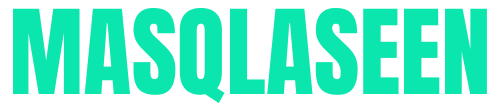
-

 Entertainment10 months ago
Entertainment10 months agoWhat is Masqlaseen? A Complete Overview
-

 Entertainment9 months ago
Entertainment9 months agoWhat is Moye Moye? Understanding the Serbian Phrase and its Meaning
-

 Entertainment9 months ago
Entertainment9 months agoWhat is soymamicoco? A Complete Guide
-

 Technology8 months ago
Technology8 months agoWhat is an XCV Panel? A Guide to Its Uses and Benefits
-

 Entertainment8 months ago
Entertainment8 months agoIs Ztec100.com Your One-Stop Shop for Digital Solutions?
-

 Business8 months ago
Business8 months agoWhat is Roadget Business?
-

 Entertainment8 months ago
Entertainment8 months agoWhat is 06shj06? – Uncover The Mystery
-

 Entertainment8 months ago
Entertainment8 months agoWho is Elon Musk? – Unveiling the Visionary Entrepreneur




Pingback: How to Cancel Dish Network: A Step-by-Step Guide
Pingback: What is Chroming TikTok Challenge: Risks, Trends, and Awareness